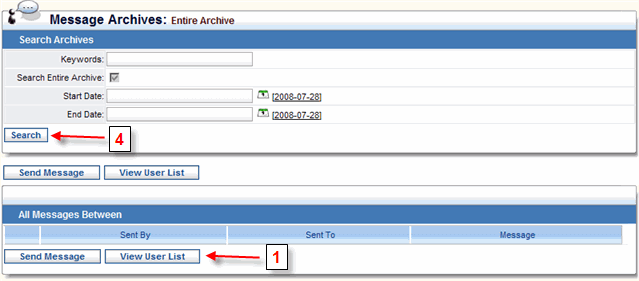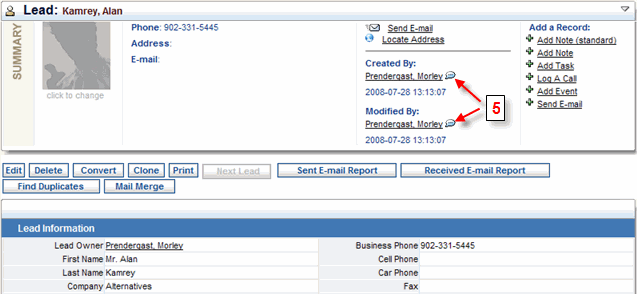|
|
|
|
Click the Messages
Click the View link located
to the left of a user's name to view personal data about that
user.
2) Sending Messages
3) Message Archive
See Also: Send
a Message
4) Search the Instant Message Archive All messages sent via Salesboom's Instant messaging
system are archived. This archive is searchable. A Search
Instant Message Archives form is available from the User
List page. Performing a search using this form will search
the entire Salesboom message archive for your organization. Results
that are returned will be either messages sent to you from another
user or from you to another user. To search the message archive
for messages sent to or from a specific user, select the Archive
link located to the right of the user. This will take you to a
page displaying all messages that you have sent to this user and
received from this user. The Search Instant Message Archives
form enables you to search through all previous instant messages
involving this user. Notice that the Search Entire Archive
check box is unchecked. As long as this check box is not checked,
only messages involving the specified user will be shown. Check
this check box if you want to search for messages you have sent
and received from all users within your organization.
5) Sending Messages to Key Team Members Salesboom allows you to send instant messages to key team members. Suppose you need to contact the person who created a particular lead. Just click the speech bubble icon next to the creator's name to send them an instant message. You can also send instant messages to the current lead owner and the user who last modified the lead. This feature is available for most record types in Salesboom.
|
||||
|
||||