
Managing an entire Customer Service department can be challenging and time consuming, handling escalated customer complaints as well as making sure internal processes are running smoothly. That's all a thing of the past with Salesboom.com! Enjoy fully automated management information tools so you can focus your attention to the details that really effect the bottom line! Click here to find out how!
 Capturing
Cases from your Web Site
Capturing
Cases from your Web Site
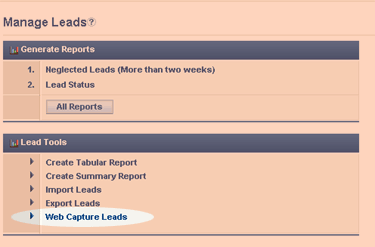
To help you better serve your customers you can set up a web capture tool that allows customers to submit cases through your web site. For example, Phil Jones has encountered a problem with your product. Using the case form you created with salesboom.com's Case Web Capture Tool, Mr. Jones can submit a detailed description of the problem he encountered.
-
Choose which fields you want to include in your web capture form.
Generate the HTML code for your form. Your web master will put
the form on your web site.
Modify the look of the form to match your company's web site.
 What
is a Case?
What
is a Case?
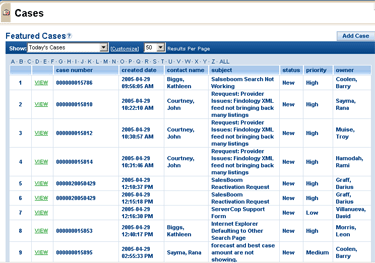
 Locate
Customer Data
Locate
Customer Data
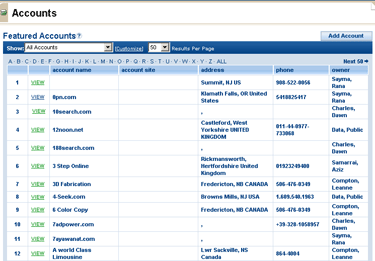
-
You have just received a call from Phil Jones at Intracorp.
First, locate the Intracorp account from the Accounts tab page.
Look for Phil Jones' contact information in the Contacts section
of Intracorp's account details page. You may need to create a new contact
for Mr. Jones if one does not exist.
It may also be necessary to verify that this customer is eligible
for customer support.
 Create
a new Case
Create
a new Case
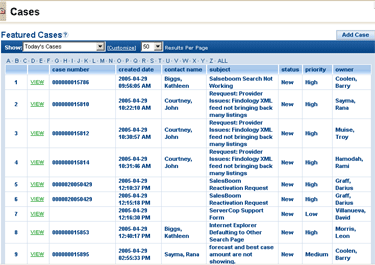
During your conversation with Mr. Jones, he told you about the problem he was having. You now need to create a case to describe this problem.
-
Click the New Cases link located in the list of ADD options toward
the top of the page.
First, link the case to Mr. Jones, since he is the one who had
the problem. To do this, click the icon located to the right of the
Contact Name field. A window will pop up displaying a list of contacts.
Choose Phil Jones from the list and close the window.
Now fill in the rest of the case information and click the Save
button to save the case.
 Managing
your Cases
Managing
your Cases
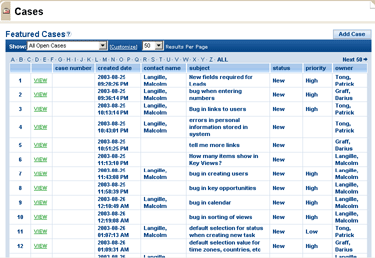
Besides logging and handling your own cases, you may have cases assigned to you.
-
To view all open cases assigned to you, select the My Open Cases
view.
To view all open cases throughout your organization, select the
All Open Cases view and click Go!.
 Solutions
Solutions
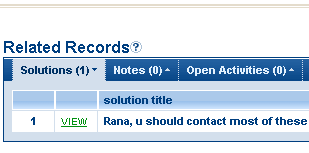
-
When a solution is submitted, it generally needs to be reviewed
to ensure it is satisfactory. This would be the responsibility of the
Customer Service or & Support Manager.
The solution can then be published, making it accessible to other
users. This adds to the solution base for your organization. Customer
issue can be quickly resolved by searching the solution base for related
issues.
 Log
a Call
Log
a Call
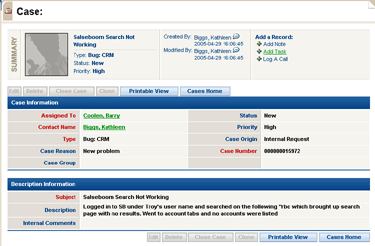
-
First, locate the Intracorp account from the Accounts tab page.
Look for Phil Jones' contact information in the Contacts section
of Intracorp's account details page. You may need to create a new contact
if one does not exist.
Click the Log a Call button located in the Task History section
Mr. Jones' contact details.